Always there…right at your fingertips
Online Banking FAQs
About Online Banking – How to Use It
What is online banking?
Our online banking turns your personal computer into a branch office of our bank. If you are comfortable using your Internet browser, you will be comfortable with this personal banking product. It is a dynamic tool for financial management.
Security is extremely important when it comes to your financial matters. Complete privacy, controlled through 128-bit encryption and a password ensures only authorized access to your accounts.
What can I do in online banking?
- Summarize Account Information
- You can view a list of your accounts at the bank. From the account list, you can view your account detail or perform transaction activities.
- Perform Account Transactions
- You can review transaction history, pay bills, enter stop payment requests and transfer funds between eligible accounts.
What do I need to do to set up my account?
You need personal computer with Internet access, an e-mail address and a bank account are required to get started.
For your Internet browser, you will need the latest version of software offered by your Internet provider. For best viewing results, set your screen resolution to 800 x 600 pixels.
You need access to the Internet (with SSL, Secure Sockets Layer, secure browser providing secure communications, an ability present in most popular browsers).
What Internet Service Provider (ISP) do you recommend?
The Milford Bank does not recommend any specific ISP. Any provider that can offer a secure server link to our website will do. One advantage of Internet banking is that you can access your Milford Bank accounts from anywhere. If you travel often you may wish to choose an ISP with the ability to connect you on a nationwide or worldwide basis.
Is there a fee for using online banking?
No. There are no additional fees for accessing your accounts through our online banking. Normal banking fees apply the same on our online banking as they do when you bank at one of our physical offices or over the telephone. The Milford Bank does NOT charge a separate fee for Internet bill pay services.
Can I open an account over the Internet?
Currently you are unable to open an account through with our online banking. As a Milford Bank customer, you can WEB ENABLE your eligible accounts for access through our online banking by completing our brief on-line application.
After the application is submitted, it will be processed and a username and password will be sent to you in the mail. When logging in for the first time, you will have an opportunity to create a new username and will be required to create a new password.
Read the next topic, Username and Passwords, then click the link to sign-up.
What are the guidelines for selecting a username and password?
- Username must be between 6 and 10 characters of any combination of letters and numbers. An abbreviated name or nickname that is easy to remember is recommended.
- Password must be a combination of numbers, letters, and special characters 9 to 17 characters in length. Passwords cannot read the same backwards and forwards (111bob111).
- Passwords must contain at least one number, one capital letter and one special character.
- Username and Password are cASe SenSITive! Please remember how you entered them and check your CAPS LOCK key!
What happens if I can’t remember my password or I enter it incorrectly?
When logging in (see below), you are allowed 3 login attempts to enter the information correctly. After entering the information incorrectly 3 times, you will be locked out. The lock out is a security measure.
If a lock out occurs, you may click the link that says, “Did you forget your password” to have a new password sent to you by e-mail.
If you need assistance logging into online banking, contact our staff at (203) 783-5700 or customerservice@milfordbank.com
Can I ever change my online banking password?
Yes, we recommend you change your password often. (See note below.)
To do that, simply click the “Change Password” button inside the Web Office and enter your current password and new password in the spaces provided.
NOTE: Passwords expire every 180 days. At this time, you will be required to select a new password prior to logging into online banking.
How do I log into online banking?
- Enter your username in the access ID field.
- Enter your password in the password field.
- Click the Submit button.
On your first log-in, you will be prompted to change both of your login fields. These can be of your own choosing, but you must follow the guidelines established by The Milford Bank (as outlined above). Be sure to record this information and keep it in a secure place. On your next login, enter your new access ID and/or password.
These Standard Function Buttons provide easy access to your accounts.
- Exit — logs you out of online banking.
- Change Password — allows you to change your password.
- Help — provides detailed information for using online banking. Of course we are always available to help you by e-mail, phone or in-person during banking hours.
- Accounts — displays a list of your accounts available for transaction processing and balance and history inquiries.
- Express Transfer — allows you to quickly perform a transfer between accounts.
- Pay Bills — launches online banking Bill Pay with many options for making various types of payments.
- Stop Payment — allows you to enter stop payment orders on-line.
For more information about what online banking can do, scroll down to read the next section: Advantages of online banking.
How do I log out of online banking?
To log out simply click the Exit button to return to the online banking Contacts page and log out of the online banking.
Is help available online?
Yes, a detailed explanation of any online banking function is always available. Just click the Help button.
How do I access online help?
- Click the Help button.
- Double click on any book to view available topics.
- Double click on any topic to view it.
How do I exit online help?
From the File menu, select Close.
Advantages of online banking
What are the advantages of online banking?
- Access to your accounts 24 hours a day, 7 days a week.
- Obtain Account balances and transaction information for your accounts.
- Obtain copies of your paid checks.
- Review detailed information about your loan and mortgage payments.
- Transfer funds between your deposit accounts immediately, or schedule them in the future.
- Pay bills electronically. Save time and the cost of checks and postage.
- Make payments to any person or business (a “payee”) in the United States.
- Schedule and make either one-time or recurring future payments.
- Inquire about specific payments.
- Send Stop Payment orders for bill payments.
- Have bills sent to you electronically, instead of in the mail.
What types of accounts are accessible through online banking?
Most personal accounts may be accessed through online banking. All eligible accounts associated with your Social Security Number will be automatically displayed. If a specific account is not available, contact the online banking staff at (203) 783-5700 or weboffice@milfordbank.com.
How current are the account balances available online?
Online banking information is “real time.” This means, if you make a deposit at one of our drive-ups or get cash from an ATM, you can review your transaction right away.
For more specific information about accessing accounts or using bill pay, jump to those specific sections by clicking or the links or using the index at the top of the page.
Will I be able to print checks out on my printer, like I can in my personal financial software?
Sorry, no. For security reasons you cannot. However you can use the online banking bill pay function to pay bills.
Can I talk to someone in real time over the Internet about my account?
Sorry, but part of the security system is a firewall between Customer Service and the Internet. Our Customer Service Representatives will be glad to speak with you over the telephone or meet with you in person. You can also send an e-mail with any questions and be assured of a prompt response. Please be sure NOT to include any private information in your e-mail message.
How does Internet banking compare with PC banking?
Internet banking gives the customer much more flexibility in accessing their accounts. All you need to bank through online banking is Internet access. You can use any computer anywhere you can get on the web. All the information resides online. Any current browser software (standard with most all PCs and Macs) will allow you to access your accounts.
Conversely, all PC banking does is link you to the bank. You need to download special software to your PC. Therefore you cannot use just any PC to access your accounts. You are only able to access your accounts when you are on the PC with the specific software. Plus this proprietary software uses hard disk space on your PC.
How is this different from Quicken® or Microsoft Money®? What if I already use one of these programs?
You can use these programs with your online banking account in the following ways:
- You can download your statement in a Quicken readable format (*.QIF) which can then be imported into Money or Quicken. Then you can use Money or Quicken’s graphing, charting, and tracking features with your online banking accounts.
- Unfortunately, you currently cannot create transactions in Money or Quicken and then upload them into online banking for processing. This is due to online banking’s link to the host system.
- Jump Ahead to “Account Access” for specific instructions on using online banking with your financial software applications.
Security
How do I know my accounts and transactions are safe?
Online banking utilizes several layers of technology to ensure the confidentiality of its transactions across the Internet. Security begins with your browser.
SSL (Secure Sockets Layer) is a secure protocol supported by all modern browsers thatprovides privacy for the data flowing between your browser and the bank server.
In more technical language: SSL is an open protocol for securing data communication across computer networks, and it provides a secure channel for data transmission through its encryption capabilities.
A SSL browser sends a session key to the bank that is encrypted using the bank’s public key. This session key will be used to encrypt this session’s communication between server and browser using a symmetric key encryption algorithm. The bank decrypts the session key with its private key. Communication is now encrypted with the agreed upon session key.
Public/private key pairs are used specifically for authentication. The public key can be distributed, using a certificate that verifies the identity of the owner. The private key is kept secret. A message encrypted by a public key can only be read after decryption with the private key. The encryption code is changed each time you visit our online banking.
Our online banking is protected by a system of filtering routers and firewalls, which form a barrier between the outside Internet and the internal bank network. There are Firewalls located between the Internet and our production network, and one protecting non-production networks. There are also routing filters to prevent access to the Virtual Vault.
Customers have their own set of responsibilities in providing security for their online banking account.Passwords must be kept secret. Users should make sure that no one is physically watching as passwords are entered. Users should also take precautions to keep computers clean and free from viruses and spyware that could be used to capture password keystrokes.
Accessing your online banking account is much more secure than many other things you may do on a daily basis. If you write a check, your account number is on the check, along with your name, address, bank name, telephone number and sometimes even your license number or social security number.
Which systems are used to ensure security?
Dual Authentication, SSL, Firewalls, Passwords, Certificates, Encryption, Virtual Vault, and continual audits.
Can I e-mail questions about my account to you? How secure is e-mail?
E-mail is NOT secure. However, most account questions are fine to handle via e-mail as long as you don’t send secure information such as account numbers or social security numbers. If you need to reference them, you may choose to send the last four digits of both of these numbers instead of the complete number.
What if I forgot my password? How do I access my account?
If you have forgotten your password, please click the “Have you forgotten your password” link on the online banking login page. A new password will immediately be generated and sent to your e-mail inbox.
If you are unable to access your e-mail account or have not provided your current e-mail address to us, we can assist you via telephone. Simply call us at (203) 783-5700.
You can’t access your account online without a password. However, you may choose to temporarily use our Telephone Banking system for balance inquiries until you receive your new password. The phone number for telephone banking is 800-340-4TMB (4862).
If I forgot my password, how long will it take to get a new one?
As soon as your have contacted us to request a new password, either by telephone or e-mail, a new password will be provided to you.
Should I change my password?
We recommend that you change your password often as a security precaution. To do that, simply click the “Change Password” button and enter your current password and new password in the spaces provided.
Can anyone see my password?
No. You are the only one who should know your password. No one else can see your password. Even we don’t have access to your password-that is why if you forgot your password, a new password must be generated.
My password doesn’t work. What do I do?
If you know your password, make sure to check your caps lock key. Passwords are case sensitive. Also, please be sure your username is entered correctly. If you still are unable to get in, we may need to reissue a new password.
Account Access
How current are the account balances available online? When I use an ATM, will my account be adjusted at the same time?
Online banking information is “real time.” This means, if you make a deposit at one of our drive-ups or get cash from an ATM, you can review your transaction in online banking immediately.
Will I be able to print statements?
Yes. Use the PRINT button on your browser’s toolbar. Another option is to use the FILE drop down menu. Once you have opened that menu, select PRINT.
How much of my transactional history will be available to view or print?
You will have access to the following transactional history details:
- Checking Accounts — up to 45 days
- Passbook Savings — up to 60 days
- Statement Savings — up to 60 days
- Certificates of Deposit — Account opening to date
- Consumer Loan — 18 months
Checking Accounts
- Previous Statement – Includes transactions appearing on your last paper statement.
- Current Statement – Includes transactions from the date of the last statement through the current date.
- Previous Business Day Button – Displays transactions from the previous business day.
- Current Business Day Button – Displays transactions for today’s business day.
Passbook Savings
- All Available History Button (account to date) – Includes all available transactions through the current date.
- Previous Statement – Includes transactions for the 30-day period, beginning 31 days through 60 days prior to the current date.
- Current Statement – Includes transactions for the 30-day period prior to today’s date, up to the current date.
- Previous Business Day Button – Displays transactions from the previous business day.
- Current Business Day Button – Displays transactions for today’s business day.
Statement Savings
- Account to Date – Includes all available transactions through the current date.
- Previous Statement – Includes transactions appearing on your last paper statement.
- Current statement – Includes transactions from the date of the last statement through the current date.
- Previous Business Day Button – Displays transactions from the previous business day.
- Current Business Day Button – Displays transactions for today’s business day.
Certificates of Deposit
- Account to Date – Includes all available transactions through the current date.
- Date Last Interest Button – Displays transactions from the last time interest was posted up to the current date.
- Previous Business Day Button – Displays transactions from the previous business day.
- Current Business Day Button – Displays transactions for the current business day.
Loans (Consumer and Mortgage Loan Accounts)
- Account to Date – Includes all available transactions through today’s date.
- Previous Year – Displays transactions for the previous year.
- Current Year – Displays transactions for the current year.
- Previous Month – Displays transactions for the previous month.
- Current Month – Displays transactions for the current month including, the current business day.
- Previous Business Day Button – Displays transactions from the previous business day.
Note: Since only a limited amount of history is available, it is recommended that you regularly export transaction information to avoid loss of transaction detail.
Can I create my own reports?
You are able to customize the data in the reports for your online banking accounts or you can download data in a Quicken readable format (*.QIF).
I have three accounts, but only two accounts appear in online banking. Why?
We may have to check to see if you have any conflicts in the way your accounts were initially set up at the bank. This can affect some accounts when it comes to enabling them for Internet access. Also, not all accounts are eligible for access through our online banking. Examples of this are IRA’s, Power of Attorney Accounts, Estate Accounts, Commercial Business Accounts, etc.
Are images of the checks I have written available to view and print through the online banking?
Yes! To view check images simply insert the check number and click Display. The check image will display from the bank’s check image archive file.
Click on the Front of Check button and/or Back of Check button to view either side of the image.
Transfers Detail
Can I transfer funds from one account to another?
Yes, you can set up the following types of transfers:
- A single, one-time/on-demand transfer that occurs immediately
- A scheduled transfer that occurs once on a specific date
- A scheduled transfer that occurs repeatedly; for example, a monthly transfer
Note: When entering a dollar amount, enter the full amount using decimals. For example, for $300 enter 300.00. Once you set up a transfer, the system moves the funds between the designated accounts on the date you requested. You can make changes to a scheduled transfer until 6 p.m. the day before the scheduled date of the transfer. You cannot make changes to a transfer on the date it is scheduled to occur. Attempts to do so may result in additional transfers taking place.
What information is available about my scheduled transfers?
- Transfer To identifies the type and number of the account to which the transfer is being sent
- Description identifies additional information about the transfer
- Next Transfer identifies the date of the next scheduled transfer
- Transfer Amount identifies the amount of the next scheduled transfer
Can I make changes to a transfer I’ve scheduled?
Changes can be made to scheduled transfers until 6 p.m. the day before the transaction date. You cannotmake changes on the date the transaction is scheduled. Attempts to do so may result in additional transfers taking place.
Can I skip a scheduled transfer?
You can skip a scheduled transfer and have the transfer occur at a later date. The transfer will remain inactive until the future date occurs or the transfer information is updated again.
Note: Once a transfer transaction is in the system, you can make changes until 6 p.m. the day before the transaction date. You cannot skip a transaction on the date it is scheduled. Attempts to do so may result in additional transfers taking place.
Can I delete a transfer?
You can delete One-Time Transfers and Scheduled Transfers. Express Transfers cannot be deleted due to the fact that they are transferred immediately.
Note: Once a transfer transaction is in the system, you can make changes until 6 p.m. the day before the transaction date. You cannot delete a transaction on the date it is scheduled. Attempts to do so may result in additional transfers taking place.
How can I make my loan payment over the Internet?
If both the loan account and deposit account are available in your online banking account, you can use the transfer funds function. You can also set up a recurring payment in the Bill Pay function, if one of the accounts is at a different bank.
How will an error correction appear?
If an error correction has been made, it will appear as a miscellaneous debit or credit to the account.
Bill Pay
How does online banking Bill Pay work?
Online banking “Bill Pay” allows you to pay bills from your Milford Bank checking account. Using bill pay eliminates the time consuming and costly process of writing checks, addressing envelopes and applying postage. These electronic bill payments (e-pays) are processed by a company called CheckFree. They process these transactions one of two ways. The first is called “Electronic to Check.” That is where a paper check is sent to the payee. The second is called “Electronic.” That is where an electronic credit is made to the payee’s bank account.
Using these two methods allows you the flexibility of making electronic payments to vendors, whether or not they are set up to receive purely electronic payments. This way, whether it’s a check for your gas bill, or a birthday check to your nephew, the transaction can be processed electronically. And, since the funds are removed from your account at the time of sending the check, the check is guaranteed. It’s like paying your bills with a cashier’s check.
How do I get started?
First, once inside online banking, click the “Pay Bills” button to launch the CheckFree web-site. You will need to review an on-line application and confirm the information is correct. You will then need to answer two questions based on information from your credit report. Upon successful completion of these steps, you will automatically be logged in to online banking Bill Pay.
Next, you’ll create a list of payees by entering the information requested on the “add New Payee” screen. You must enter all of the requested information, otherwise you will receive an error message.
After you have entered the payees you intend to pay, you may then provide instructions for their payment. Enter the appropriate due date and payment amount in the fields indicated for the bills you wish to pay. Since all of the payees you have set up to receive payments will be displayed, payments will only be made to payees with dollar amounts of $1.00 or higher in the “Amount” field.
Online banking Bill Pay will automatically select the earliest available payment date. If you’d like to schedule the payment on a later date, simply enter the new date in the appropriate space.
Is there a limit to the number of checks I can write per month?
There is no limit.
Is there a limit to the number of bill pays?
No.
Is there a dollar limit on bill pays?
Upon initially signing up for online banking Bill Payment Services, the limit is set at $450. Within 1 or 2 business days after enrolling, our service provider, CheckFree, will make two small deposits and a withdrawal to your checking account to test access. You should confirm these transactions as soon as they appear (instructions provided on-line). Your limit is now the collected funds available in your account.
What happens if there aren’t sufficient funds to cover my bill payment requests?
If your account is overdrawn, you will receive an e-mail and notification letter informing you of the overdraft and any fees associated with it.
Note: After the initial overdraft, we may attempt to withdraw funds from your account a second time to make payments. This may result in a second overdraft charge.
Can I change my mind after I submit a payment? Can I cancel the payment?
You can cancel a bill payment while its status is “Scheduled.” Once a bill payment’s status is “In Process” or “Processed”, you can no longer cancel or change the payment.